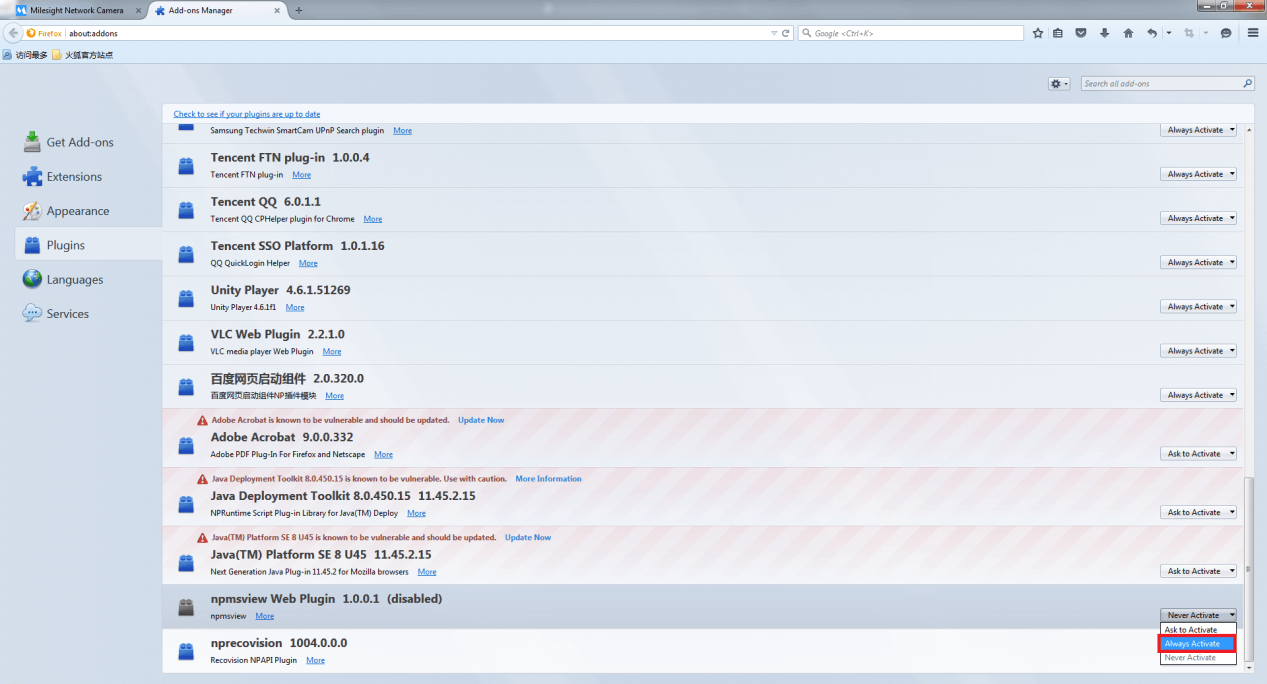Milesight-Troubleshooting-Plugin Installation in Windows.pdf
Currently we advice you to use IE for web plugin, and for other updated browsers, they may can’t support plugin but support Live View with MJPEG.
Part 1: How to Install Camera ActiveX
1) Download and save the ActiveX.
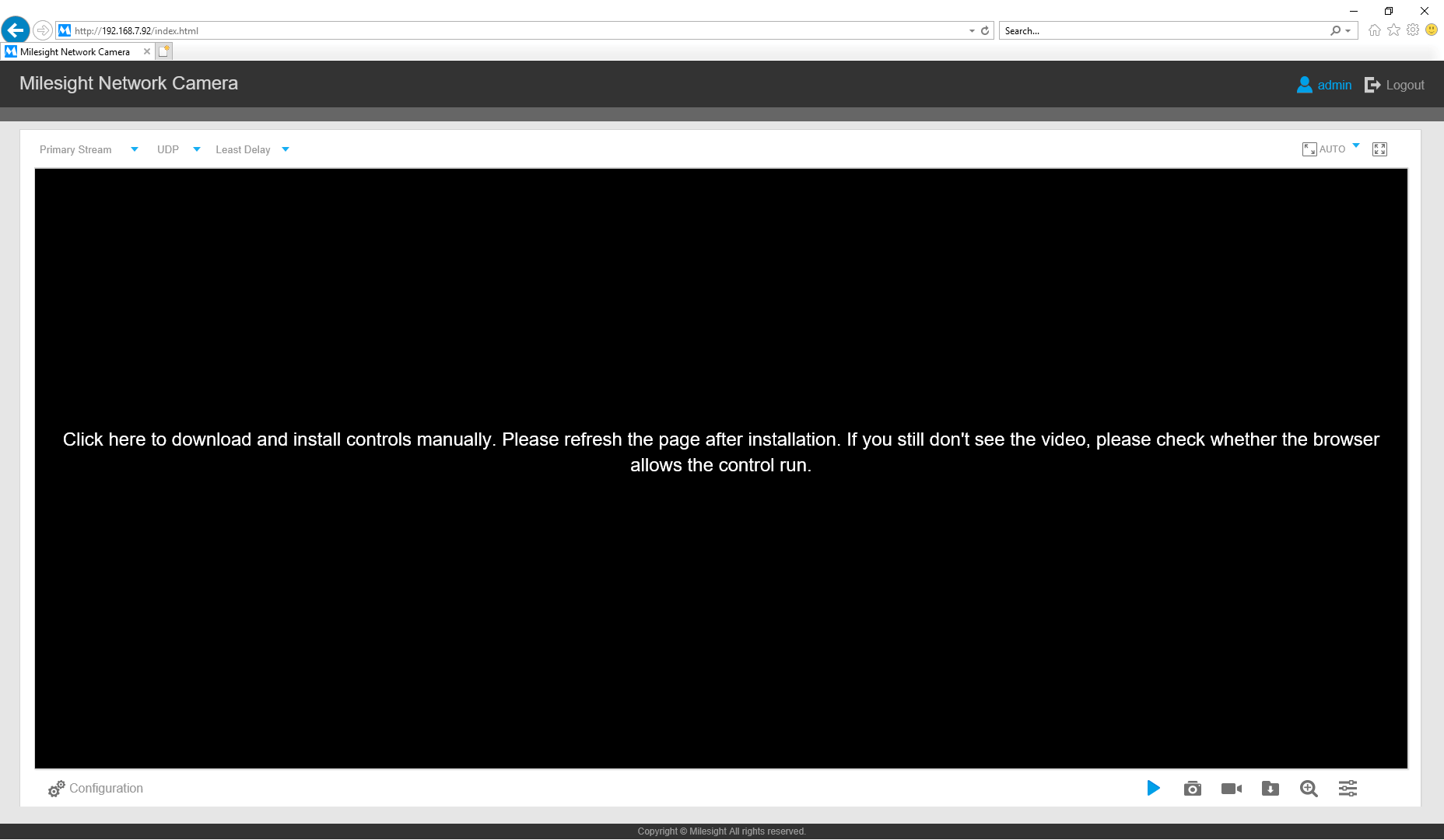

2) Open the location folder of the ActiveX and close all the browsers.
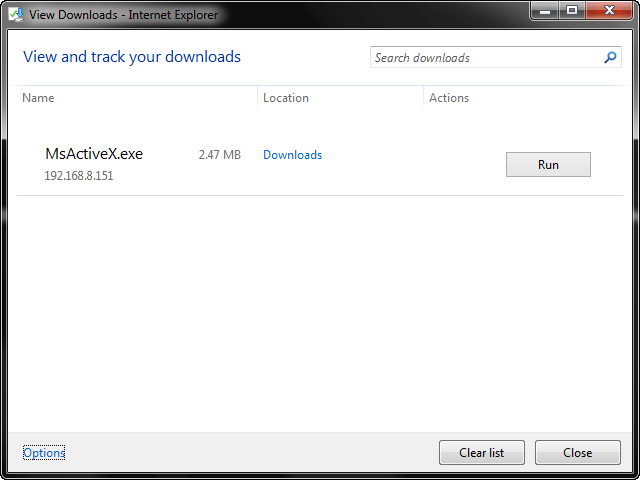
3) Double click MsActiveX.exe to install the ActiveX.
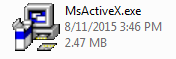
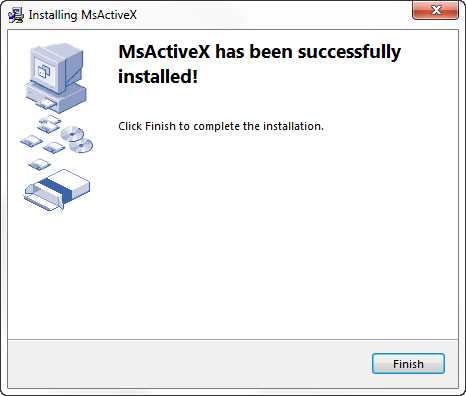
Note:
Steps of installing ActiveX on Chrome and Firefox are similar to installation steps on IE.
Part 2: How to Solve the ActiveX problem
1) IE:
If you have installed ActiveX but the web page of the camera is still black screen, please follow these steps to check your problem:
Step1: Enter Manage add-ons web page.
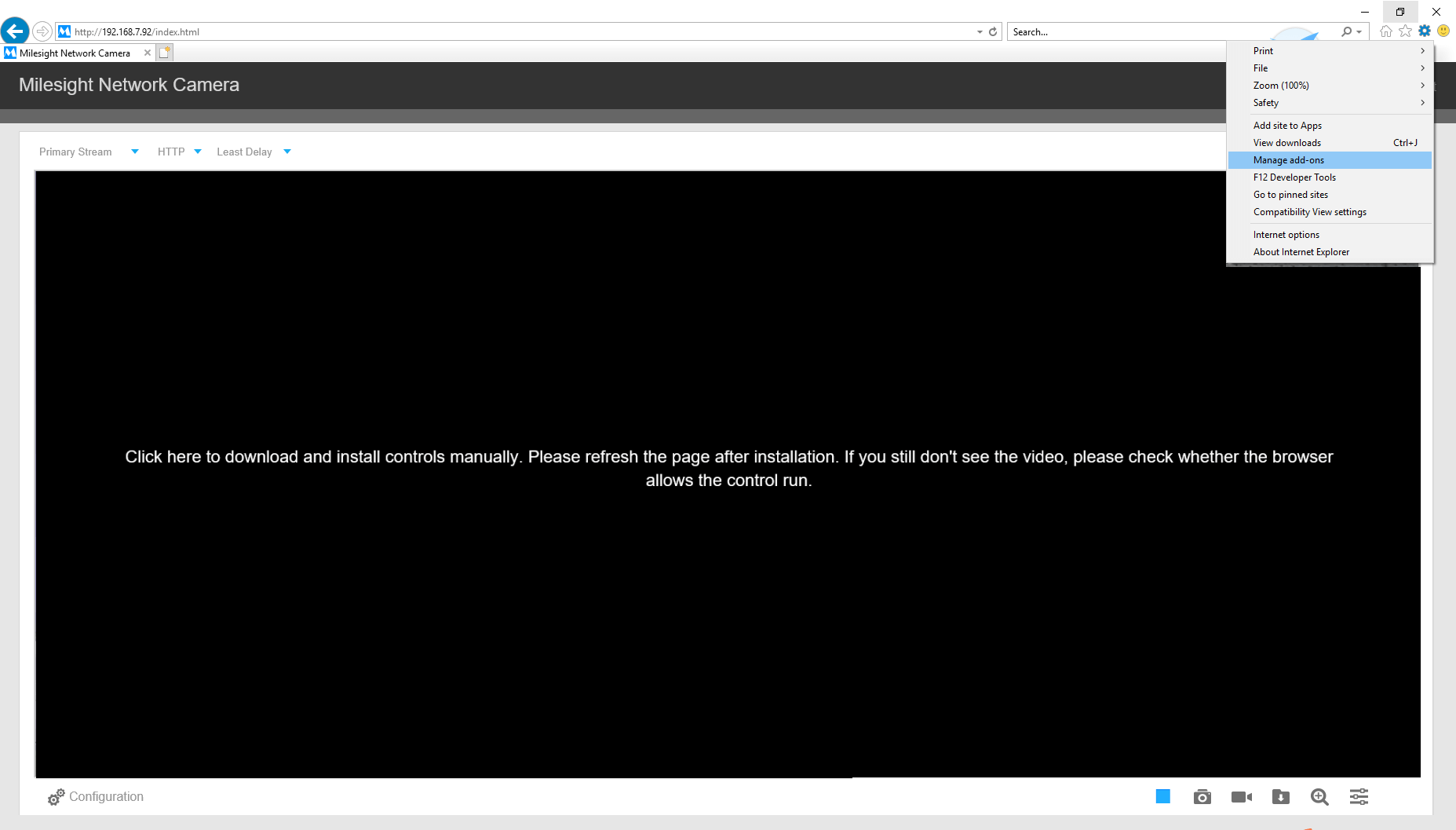
Step2: Check if the MsView is enabled, if not, please enable it.
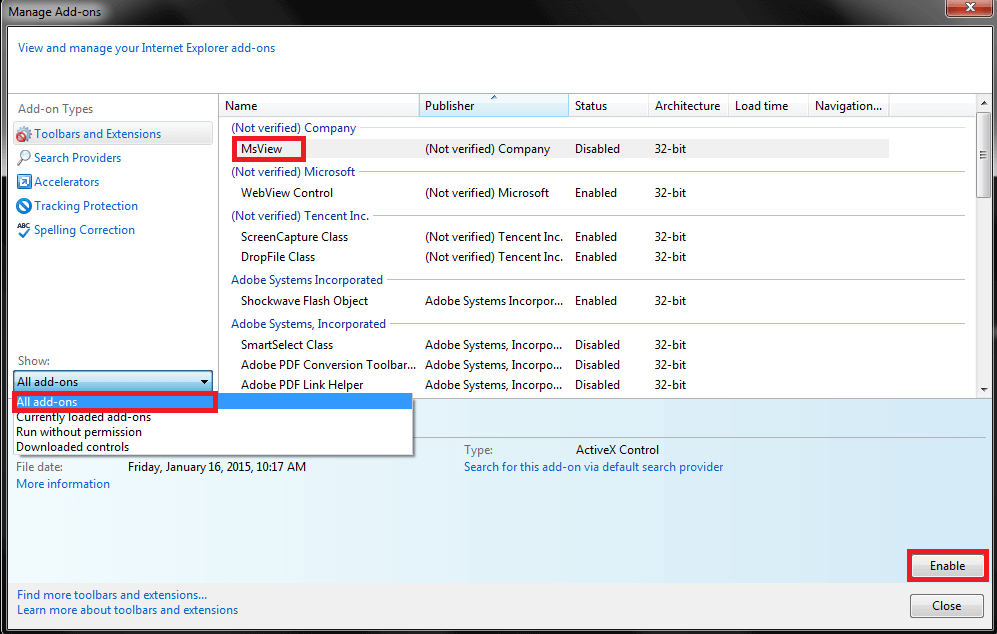
Step3: Refresh or restart the browser.
2) Chrome (45 and later will not suitable)
Chrome may block the NPAPI by default, the NPAPI is necessary for us to viewing the live videos on chrome. To solve this problem, we need to enable the NPAPI manually.
Step1: Type chrome://flags/#enable-npapi in chrome address bar.
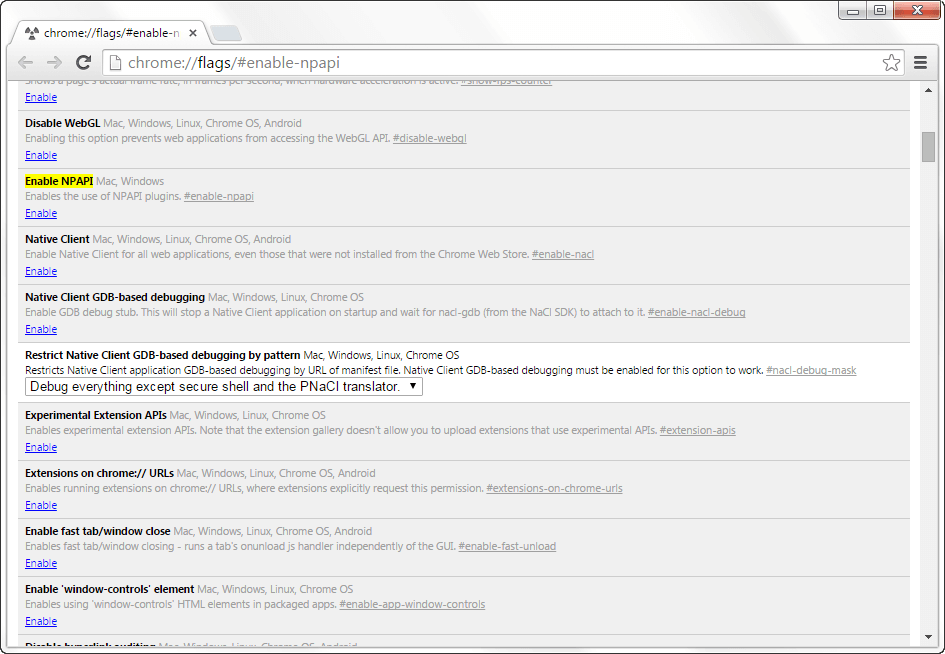
Step2: Enable the NPAPI which is covered with yellow color.
Step3: Restart the chrome browser.
3) Firefox
If the Firefox version is grater than 52, the NPAPI will not allowed to install, if you want to use plugin, please download Firefox version under 52.
https://drive.google.com/open?id=0B8u2Oc2-fG-mZTFjN3pOUUhhaUU
If you have installed ActiveX but the web page of the camera is still black screen on Firefox browser, please follow these steps to check your problem:
Step1: Enter add-on web page, then go to plugin module.
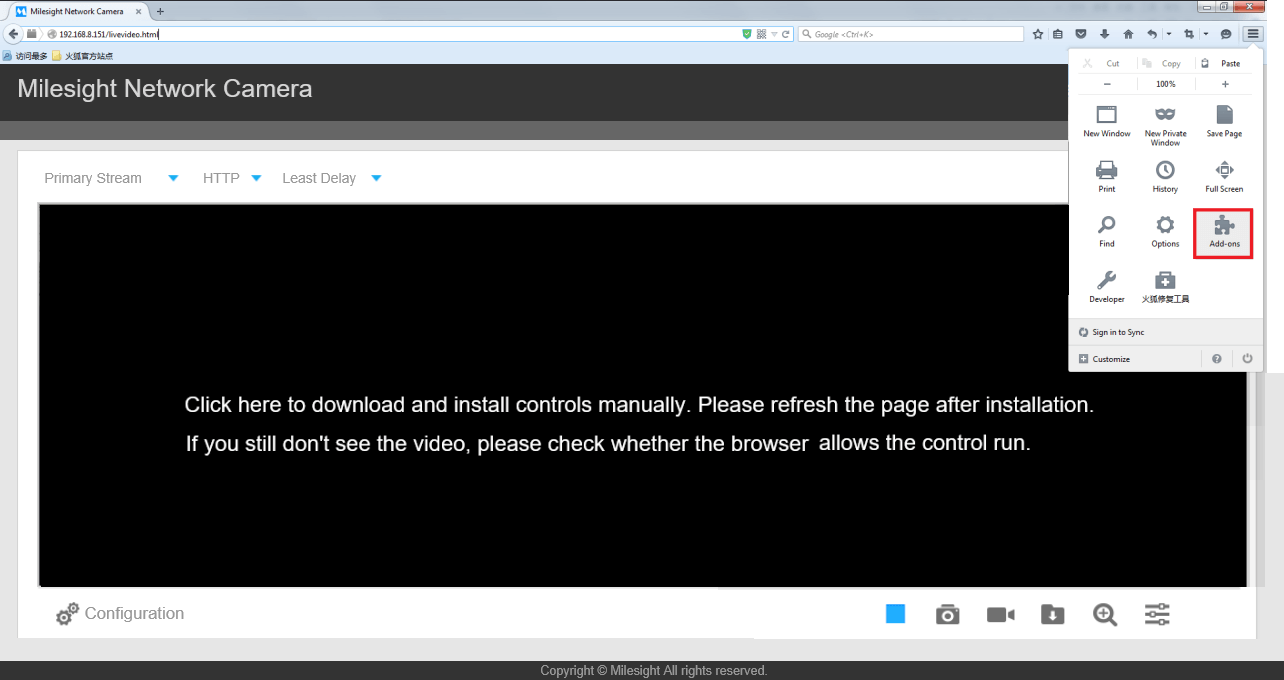
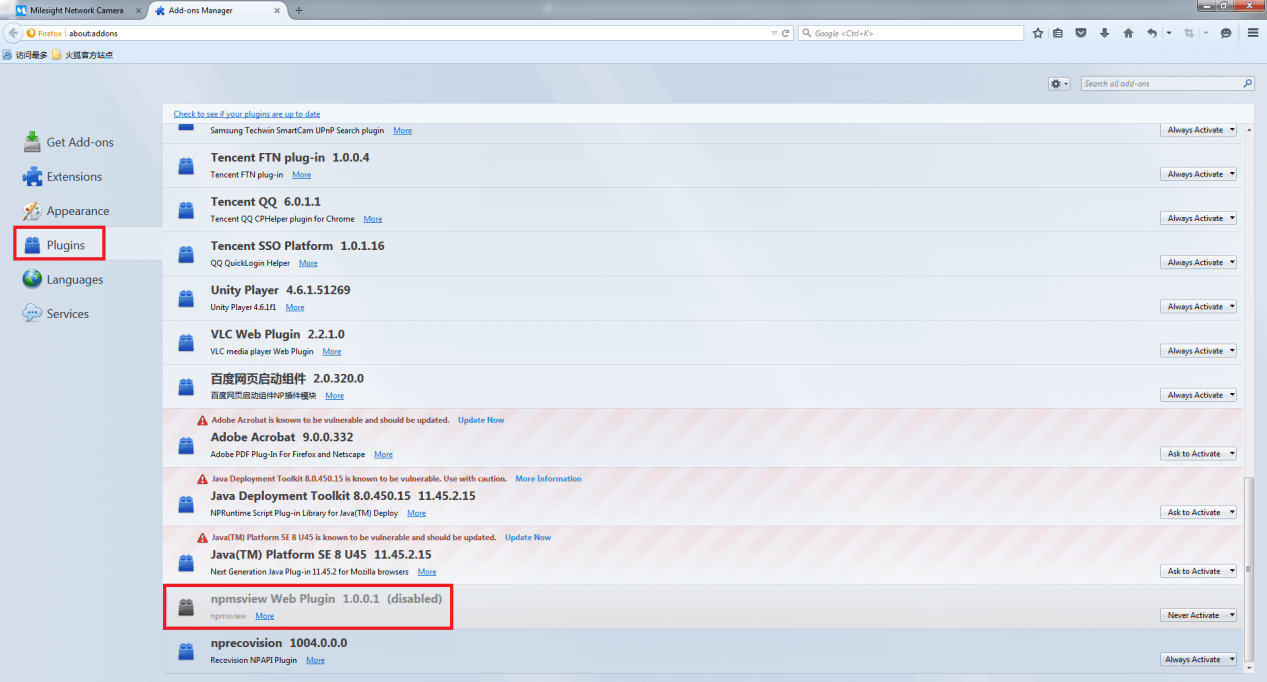
Step2: Set the plugin to Always Activate.