Milesight-Troubleshooting-Audio Function on NVR.pdf
Note:
Before setting, please make sure that the camera you access supports audio function, remember to connect the active speaker on your computer or monitor.
In order to open audio on the NVR, you should set up the audio on the network cameras first.
Log in the camera, click on “Basic Settings”→“Audio”, check the check-box to “Enable Audio”.
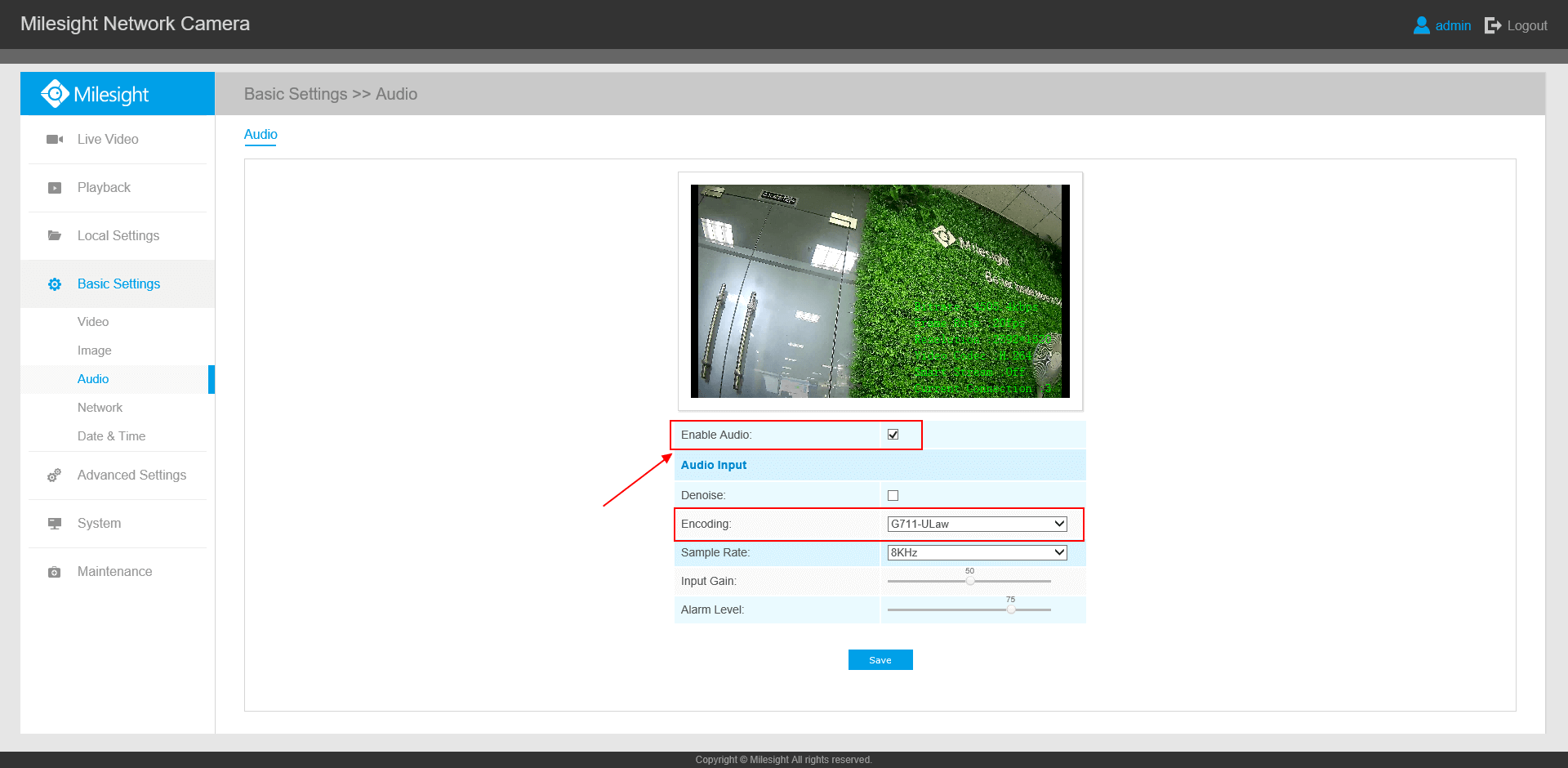
Note:
Audio function is only supported by audio equipment.
1. Open Audio on Web Page
Step1: Input the IP of NVR, the user name and the password to log in web. The default user name is: admin, default password is: ms1234;
Step2: Go to “Live View” interface, there is a quick setting toolbar in the lower right corner, click on the button “Audio” in the “Live View” interface. When its color changed, the audio has been successfully opened.
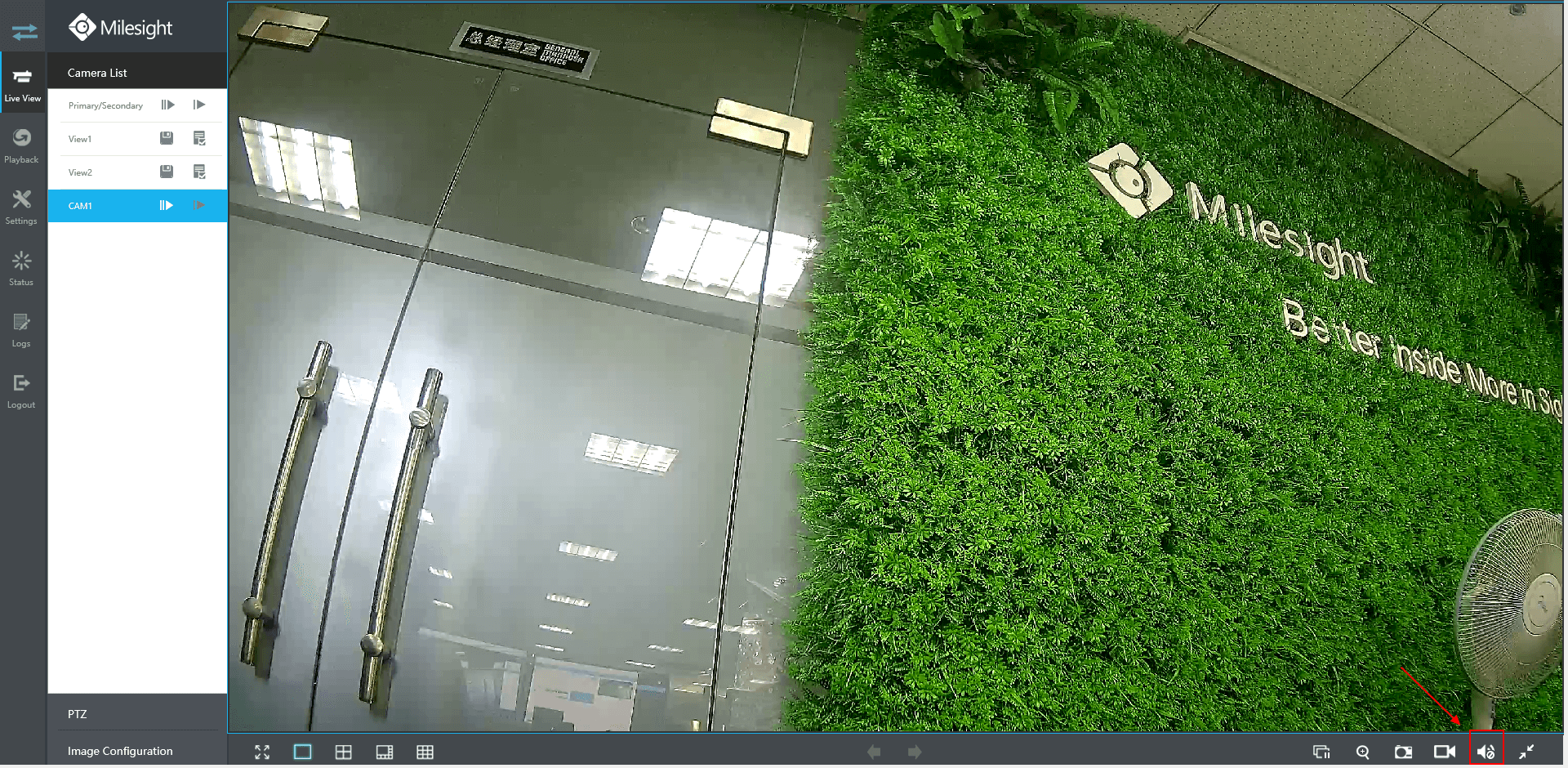
2. Open Audio on the Monitor
Step1: Log in local monitor, right click, it will turn up “Main Menu” and go to “System”→“General”, check the checkbox to enable “HDMI Audio”.
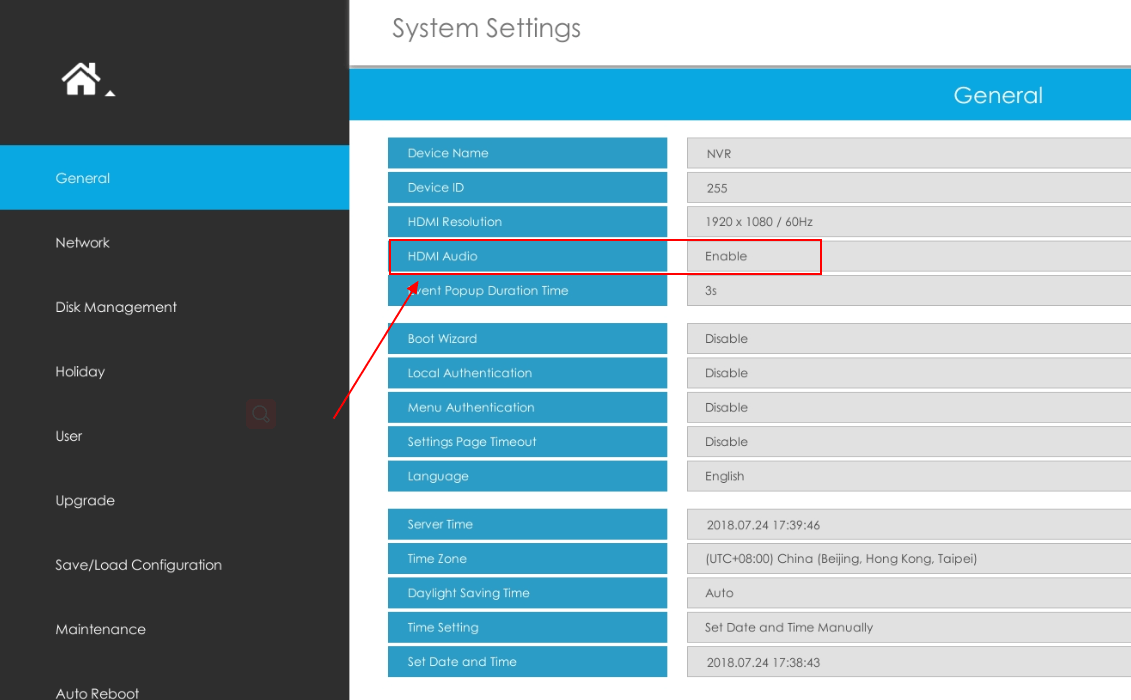
Step2: Return to “Live View” interface, on the screen of each channel, there is a quick setting toolbar shown when you single click the mouse in the corresponding screen.
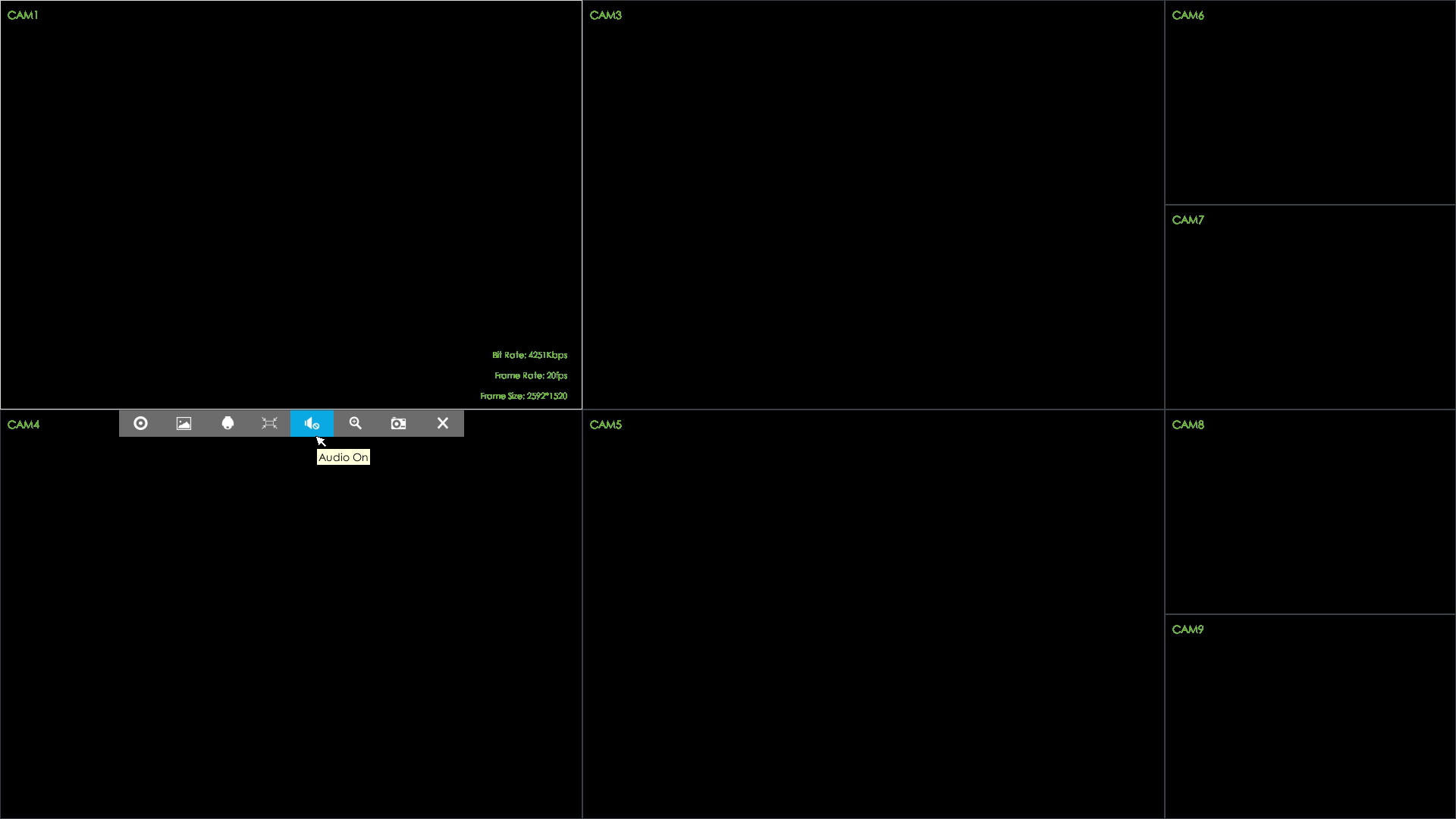
Step3: Click the button “Audio”.

Note:
The monitor you connected needs to support “Audio output”.