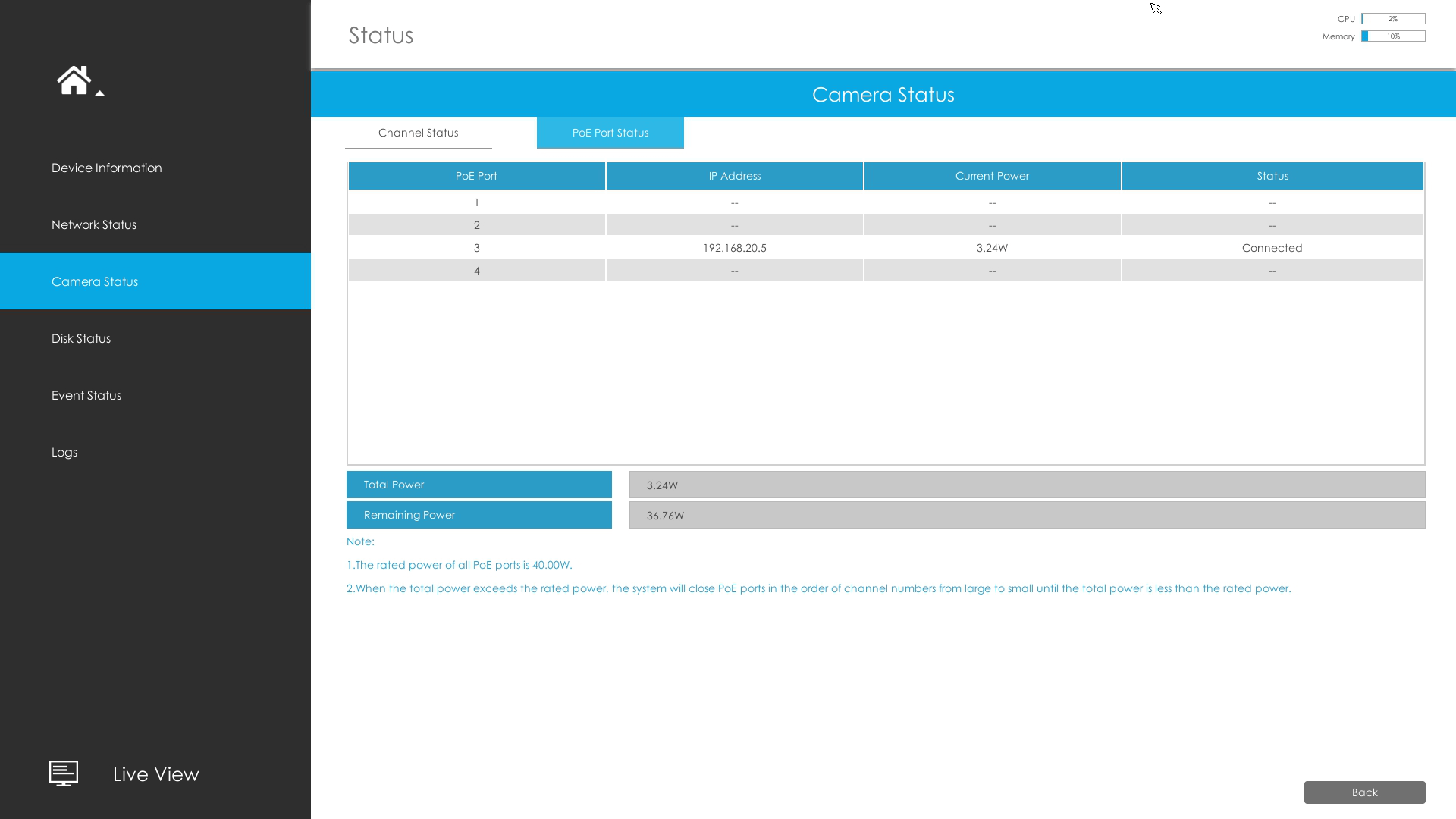Milesight-Troubleshooting-How to add Third-party cameras to PoE NVR.pdf
Milesight PoE NVR supports Third-party camera to add. But before plug into Milesight PoE NVR, the Third-party camera should set to the same IP segment as the NVR PoE IP.
1. NVR PoE IP Address(Internal NIC IPv4 Address)
Set the NVR POE IP Address, here takes the default 192.168.20.1 for example.
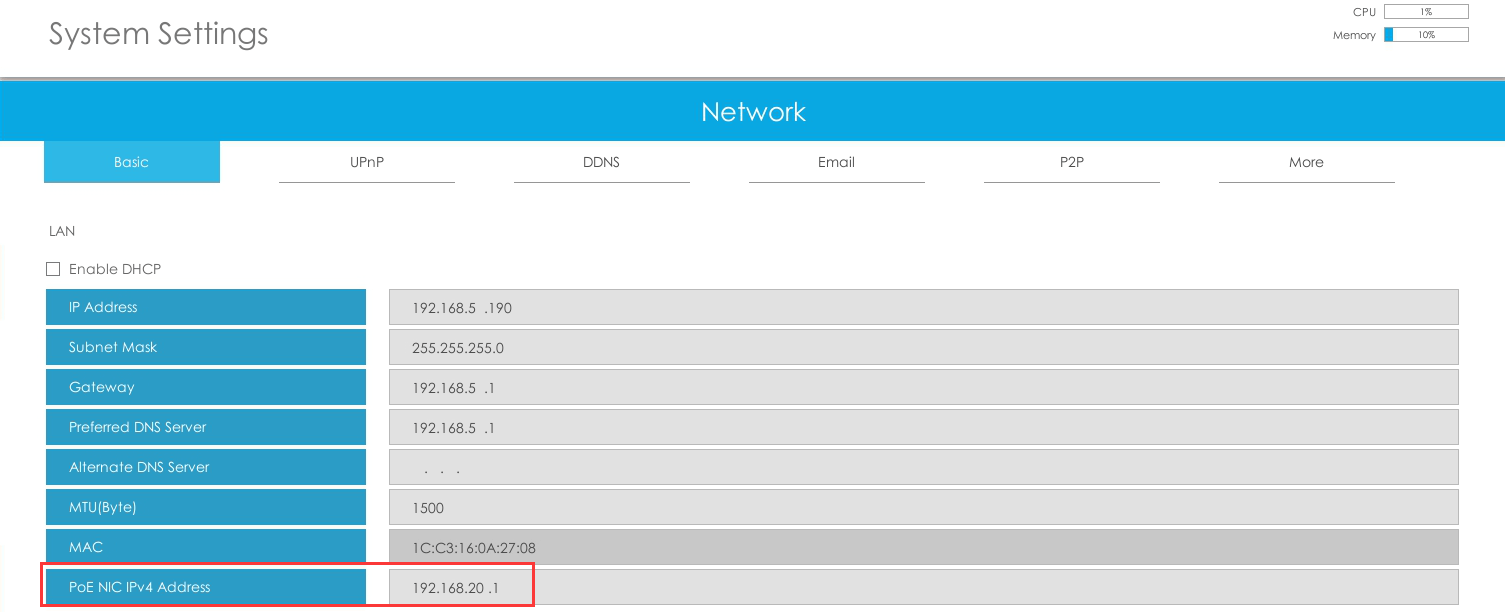
2. Set the camera IP Address
Set the Third-party camera’s IP Address, the IP should at the same IP segment as NVR PoE IP.
Here takes 192.168.20.5 for example.
3. Plug the PoE camera into the NVR PoE port.
4. Search the PoE camera
Select the NIC to “PoE” option, press “Search” button.
The PoE camera will appears in the list.
Select the Third-party PoE camera and press “Add” button.
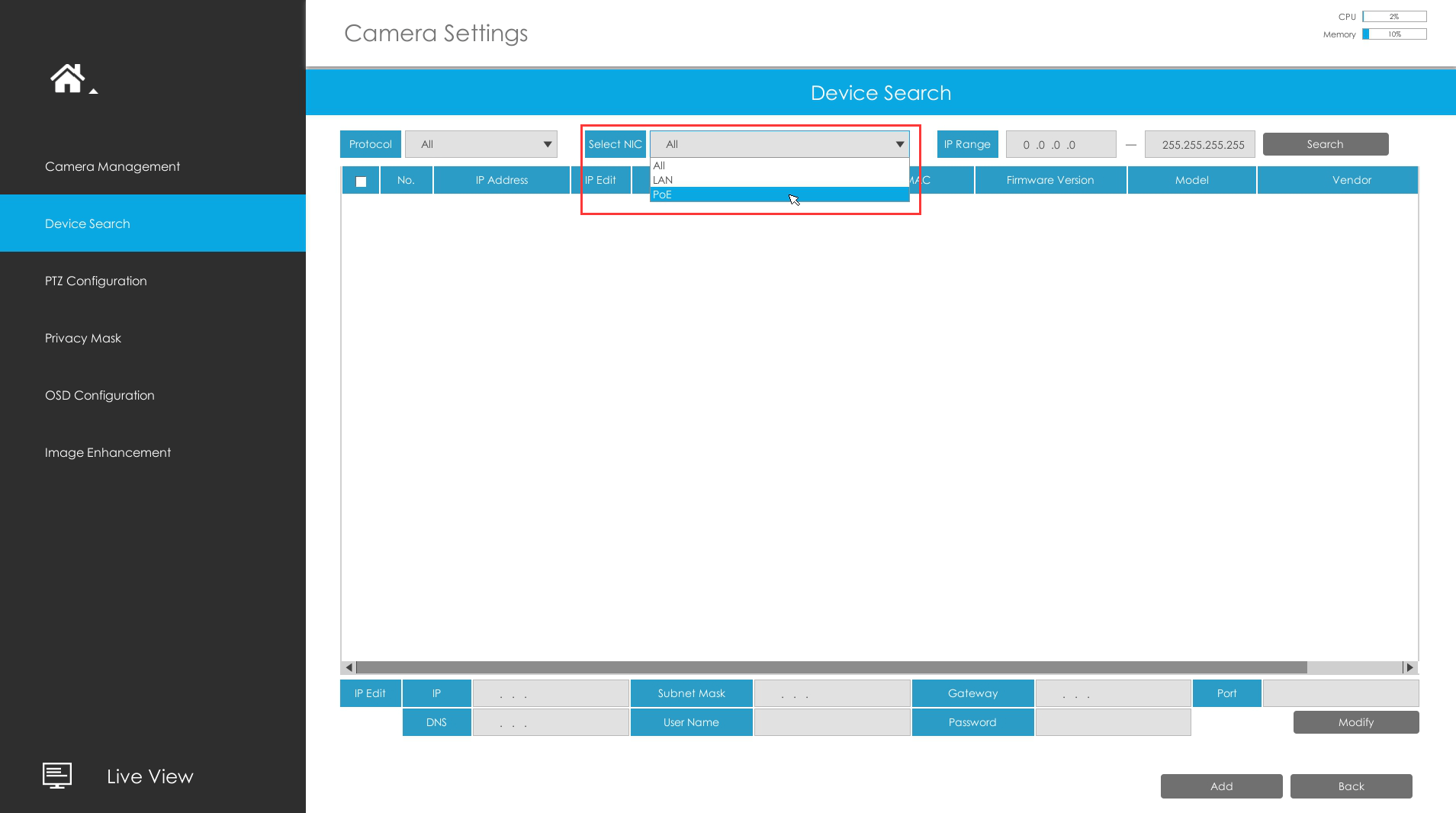
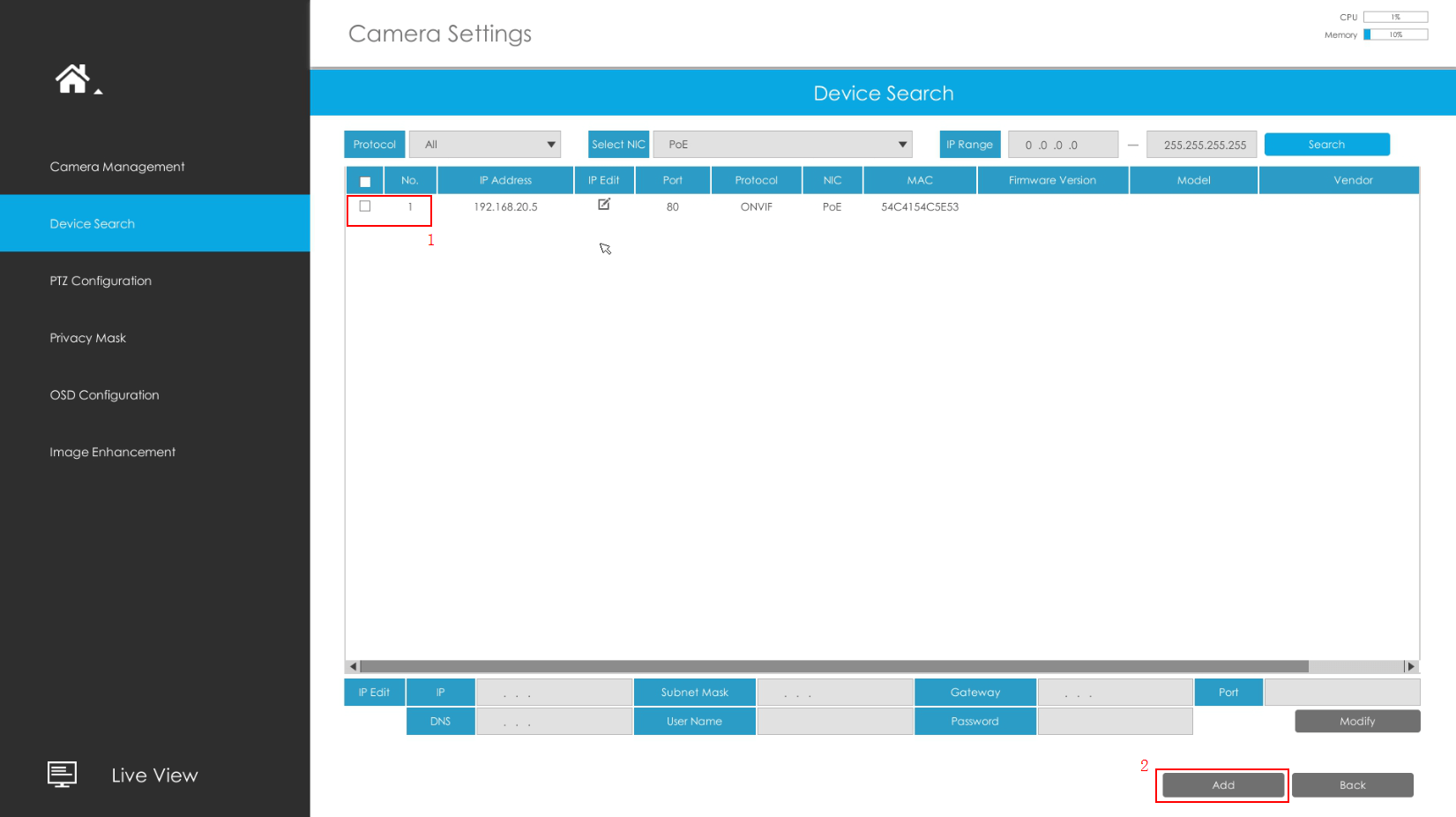
5. Add the PoE camera to the NVR
Input the Camera password, set the other parameters you want and then press “Add”.
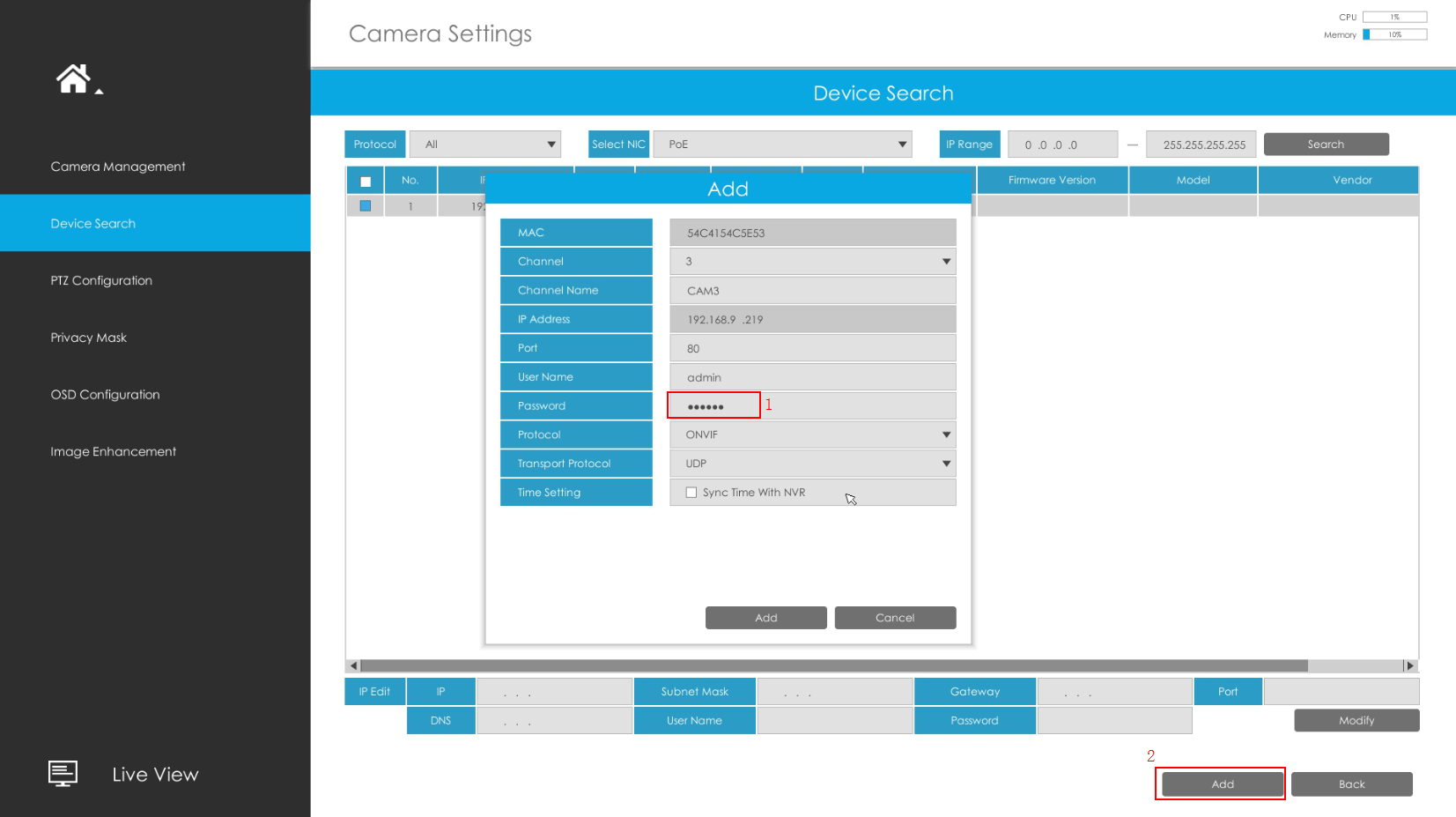
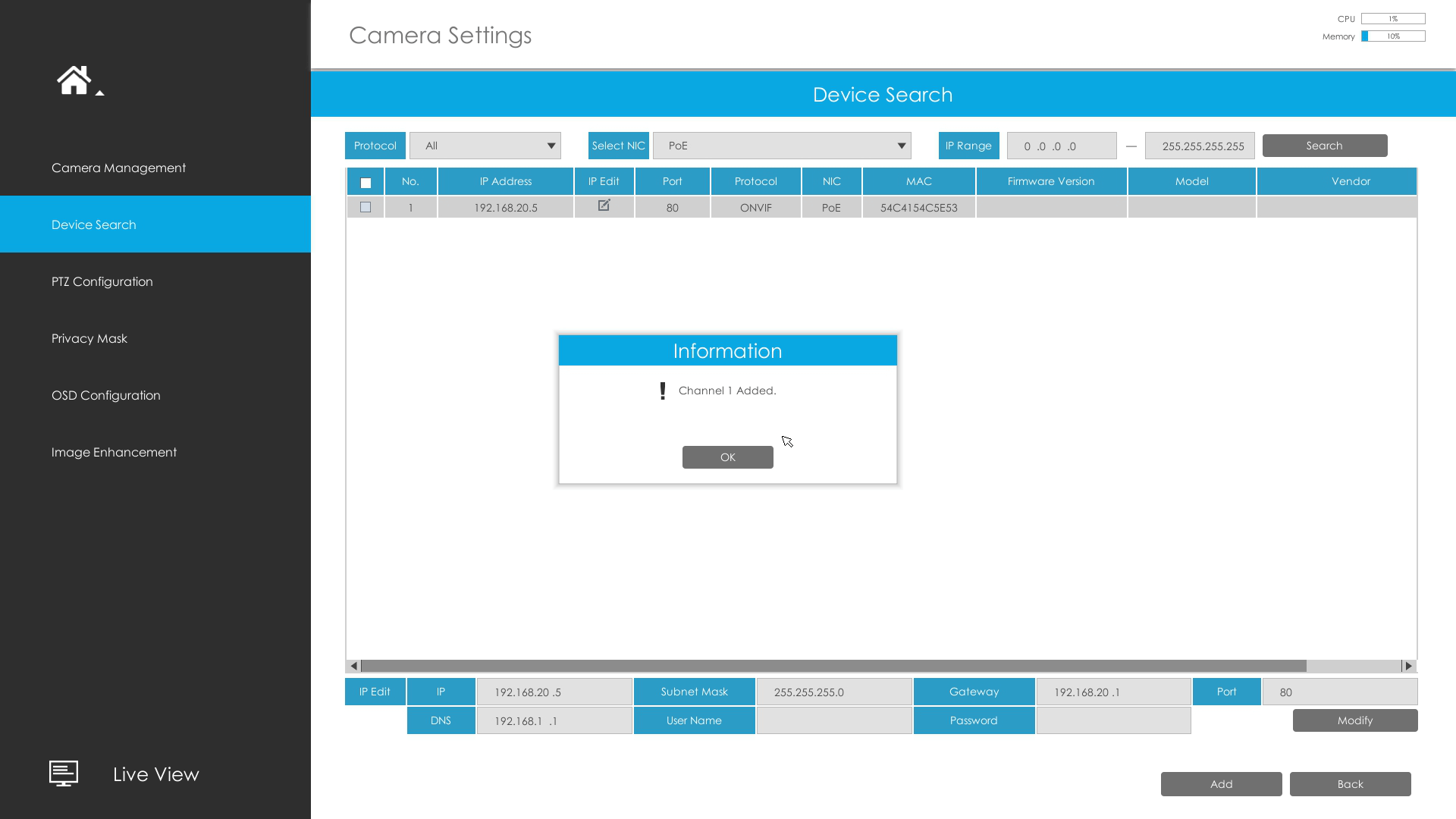
6. Camera Management
Camera Management page will show you the information about the PoE camera.
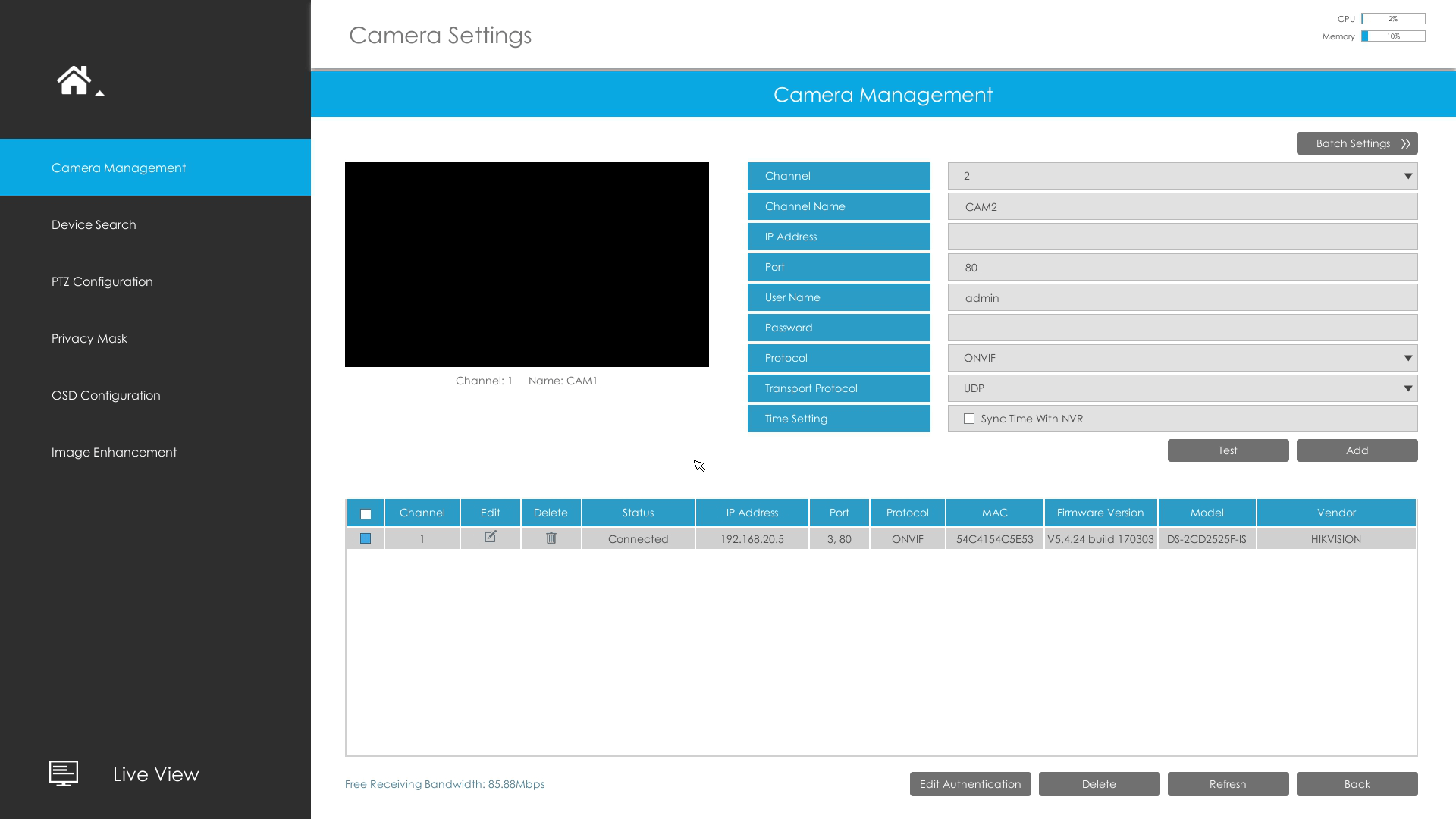
7. PoE Port Status
You can go to “Status”- “Camera Status”- “PoE Port Status” to check the PoE Power information.